Using Trello in [P1]
This guide covers how to use Trello generally and with [P1] specifically.
How [P1] Uses Trello
[P1] uses Trello as a Kanban board as part of the Scrumban process.
In simple terms, [P1] organizes tasks on them. [P1] also occasionally uses Trello for documentation.
[P1] Trellos
[P1] uses 9 different Trello boards but you only really need to know about 2:
- Action Trello — Task organization
- Member Management — A place to organize our member’s active status
Finding Our Trellos
If you need to search for more Trellos:
- Go to https://p1vc.org/
- Click Game Studio > Trellos.
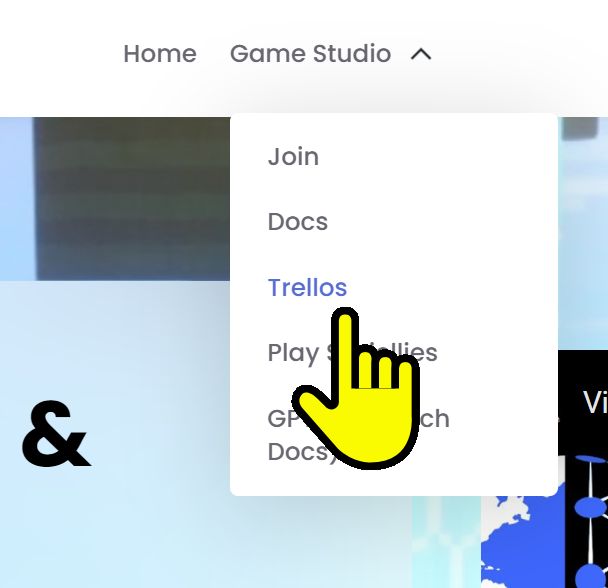
Accessing Boards
You will never need to request access to a board. Rather, you will be given access to a Trello via an automated process when appropriate.
Understanding subcategorization
In Trello, [P1] uses empty space to signify the beginning/end of a category:
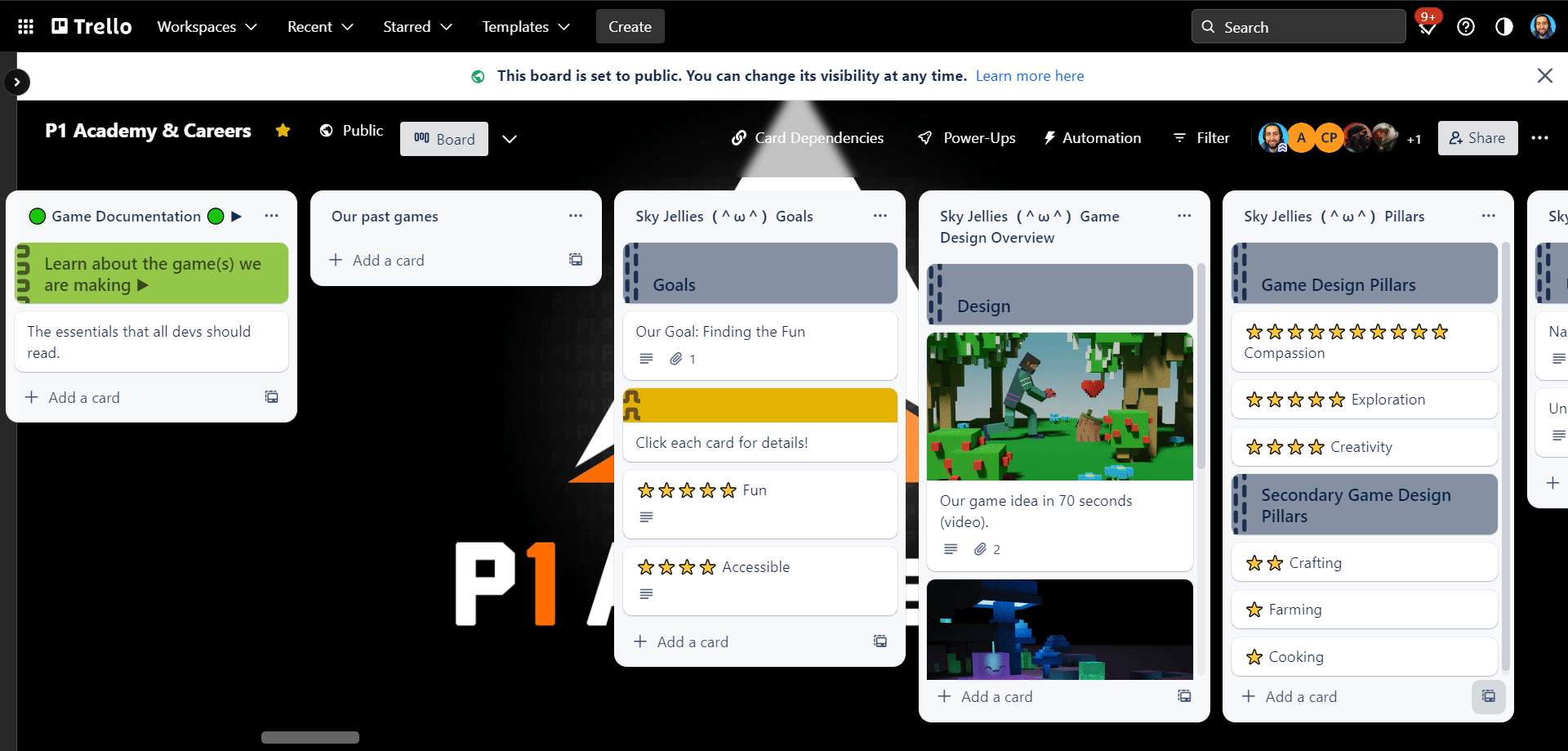
You will also notice Green start cards and Red end cards for each category.
Copying cards
You will often be required to move cards from a public board to a private board where you have full access.
Whenever requested to do this, be sure to copy the card to the appropriate list within the board.
This video will show you how to move cards from one Trello to another:
- Find the card
- Click copy
- Choose a Trello
- Choose the right list
- Change the name (always do this)
Mistakes to avoid
1. Never sort using this button:
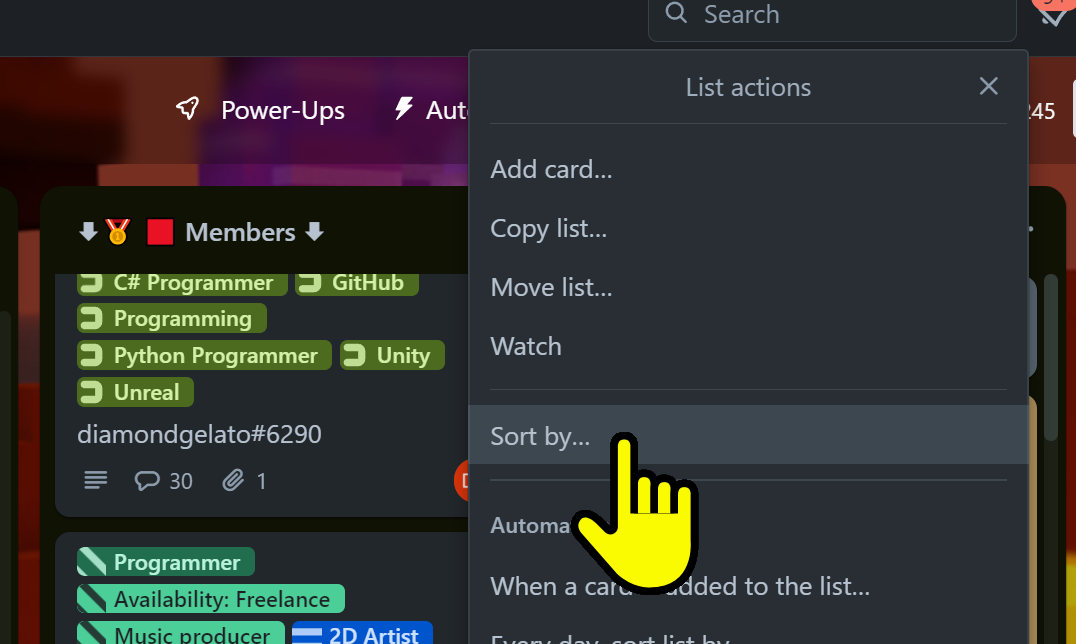
This messes up the entire sorting of all our cards
2. Never move or comment on template or informational cards.
Comment on your own cards or edit copies you make!
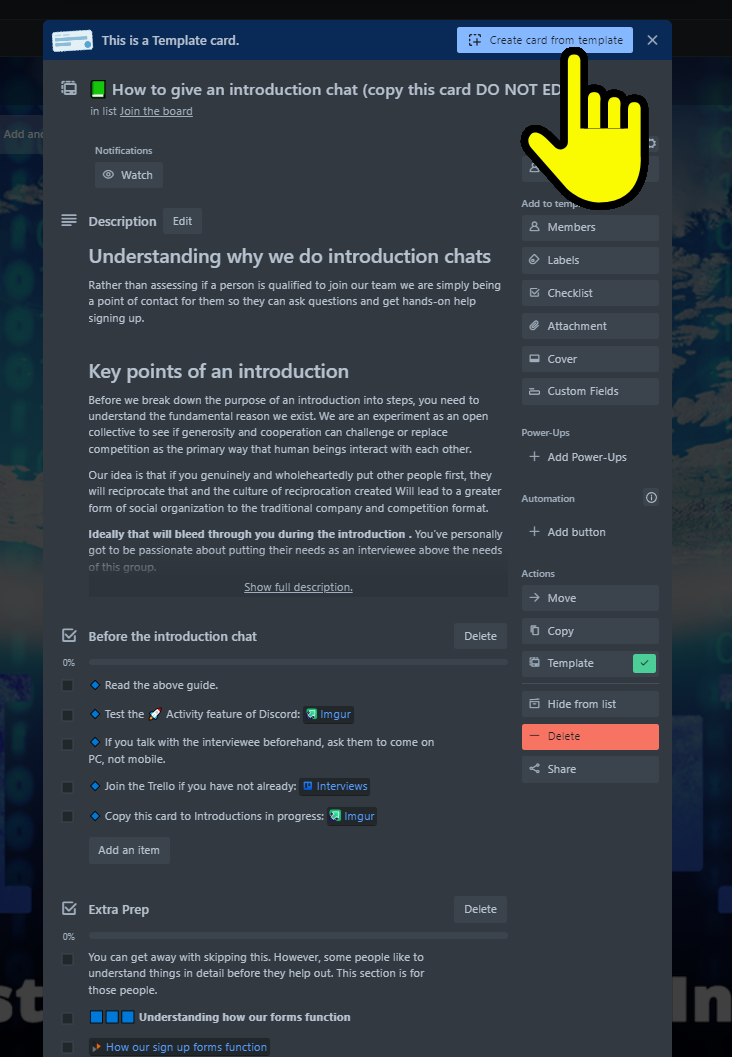
Create a new card and start working, don't work in the template.